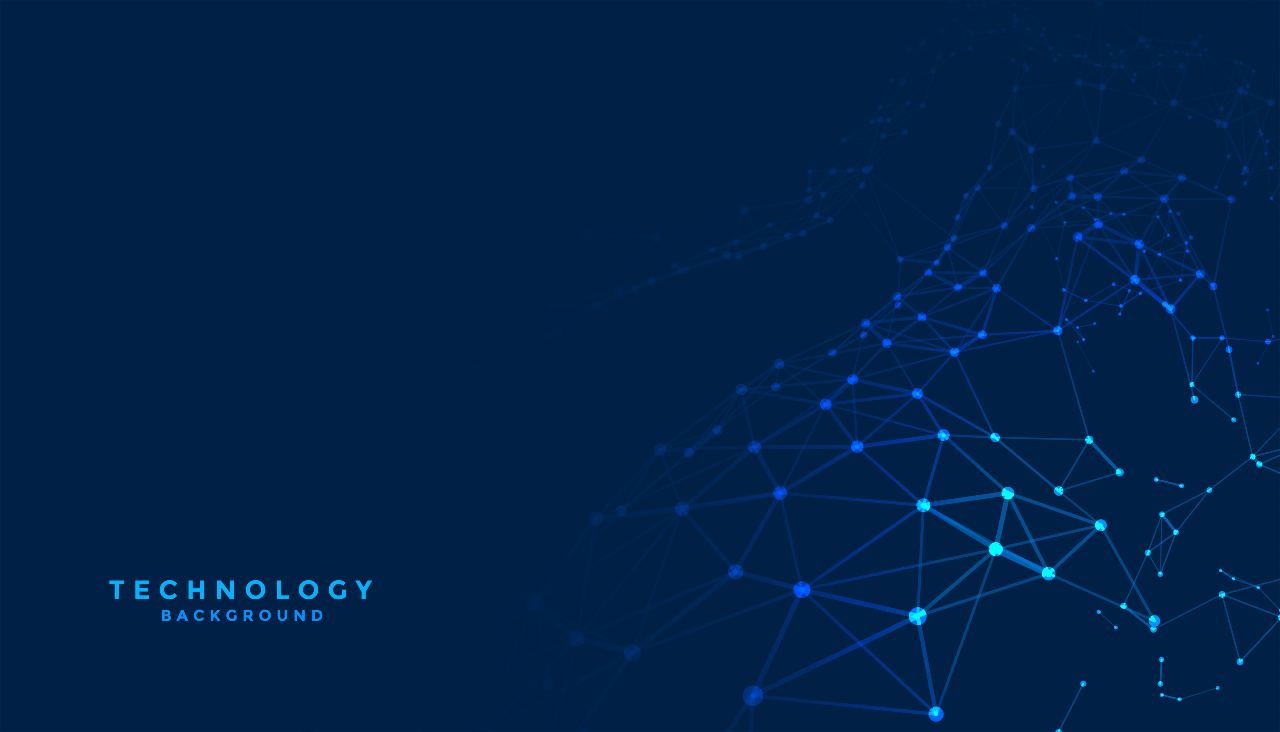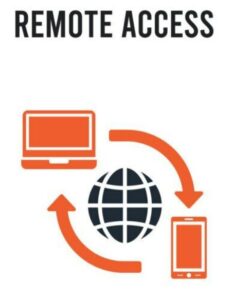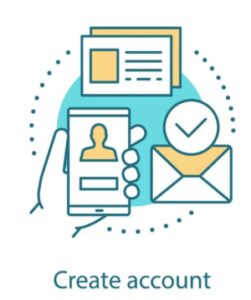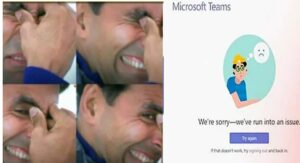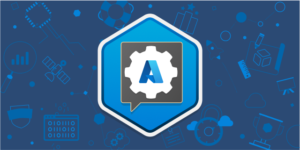Introduction:
Administrators, developers, and managers may interface with the cloud environment utilizing Azure management tools to do things like:
Several dozens or hundreds of resources can be deployed at once.
Individual services can be programmatically configured.
Viewing detailed reports on consumption, health, expenses, and other topics.
Depending on the circumstances, Microsoft Azure gives a variety of management tools alternatives to pick from.
A typical brick-and-mortar business, Tailwind Traders, is currently seeing spectacular growth by selling things online. Much of the company’s success may be attributed to its ability to manage its cloud infrastructure swiftly and efficiently. Tailwind Traders had to find the correct management solutions for its business needs when it first started its cloud adventure.
Identify the product options:
At a high level, management tools are divided into two categories: visual tools and code-based tools.
Visual tools provide you complete access to all of Azure’s features in a user-friendly manner. When you’re trying to build up a big deployment of resources with interdependencies and configuration choices, however, visual tools may be less beneficial.
A code-based tool is typically the preferable choice when you need to quickly set up and configure Azure resources. Although learning the correct commands and parameters may take some time at first, after they’ve been input, they may be stored into files and utilised as required. In addition, setup and configuration code may be saved, versioned, and maintained in a source code management tool alongside application source code.
Imperative and declarative coding are the two approaches to infrastructure as code. Imperative code specifies each particular step that must be completed in order to reach a certain result. Declarative code, on the other hand, specifies simply a desired conclusion and leaves it up to the interpreter to figure out how to get there. This distinction is essential because declarative code-based solutions can give a more reliable method to delivering dozens or hundreds of resources at the same time.
The Azure portal:
You may access practically every function of Azure using the Azure portal, a web-based user interface. The Azure portal offers a user-friendly, graphical interface for seeing all of your services, creating new ones, configuring them, and viewing reports. The Azure portal is where most users get their first taste of Azure. However, when your Azure consumption rises, you’ll probably opt for a more repeatable code-centric approach to managing Azure resources.
The Azure mobile app:
When you’re away from your computer, the Azure mobile app gives you access to your Azure resources. You can use it to:
Keep track of your Azure resources’ health and condition.
Check for notifications, diagnose and repair problems fast, and restart a web application or virtual machine (VM).
To manage your Azure resources, use the Azure CLI or Azure PowerShell commands.
Azure PowerShell:
Developers, DevOps, and IT professionals may use Azure PowerShell to run commands known as cmdlets (pronounced command-lets). To conduct every imaginable administration task in Azure, these instructions use the Azure Rest API. Cmdlets can be used individually or in a script file to coordinate the following tasks:
The setup, takedown, and maintenance of a single resource or a group of related resources on a regular basis.
The deployment of a whole infrastructure from imperative code, which may comprise dozens or hundreds of resources.
The operation may be repeated and automated by capturing the instructions in a script.
Azure PowerShell is available for Windows, Linux, and Mac, and you may also use Azure Cloud Shell to access it from a web browser.
Many tasks in Windows-centric IT businesses have been automated thanks to Windows PowerShell.
For years, Windows PowerShell has assisted Windows-centric IT businesses in automating a variety of on-premises activities, and these organizations have amassed a significant library of custom scripts and cmdlets, as well as expertise.
The Azure CLI:
A developer, DevOps expert, or IT professional can use the Azure CLI command-line interface to run Bash commands. To conduct every potential administrative action in Azure, the instructions use the Azure Rest API. For routine setup, takedown, and maintenance of a single resource or a whole environment, you may run the commands individually or combine them into a script and run them simultaneously.
In many ways, the Azure CLI and Azure PowerShell are nearly comparable in terms of what they can achieve. Both are web-based applications that operate on Windows, Linux, and Mac and may be accessed via Cloud Shell. The syntax is the most significant change. You can use the program if you already know how to use PowerShell or Bash.
ARM templates:
Although it is feasible to set up and pull down a single Azure resource or orchestrate an infrastructure consisting of hundreds of resources using imperative code in Azure PowerShell or the Azure CLI, there is a better method to do it.
You may specify the resources you want to use in a declarative JSON language by utilising Azure Resource Manager templates (ARM templates). The advantage is that before any code is performed, the complete ARM template is validated to ensure that the resources are generated and linked appropriately. The template then coordinates the concurrent generation of those resources. That is, if you require 50 copies of the same resource, all 50 copies are generated simultaneously.
In the end, the developer, DevOps expert, or IT professional simply needs to provide the required state and configuration of each resource in the ARM template, and the template will take care of the rest. Even before or after the resource is set up, templates can run PowerShell and Bash scripts.